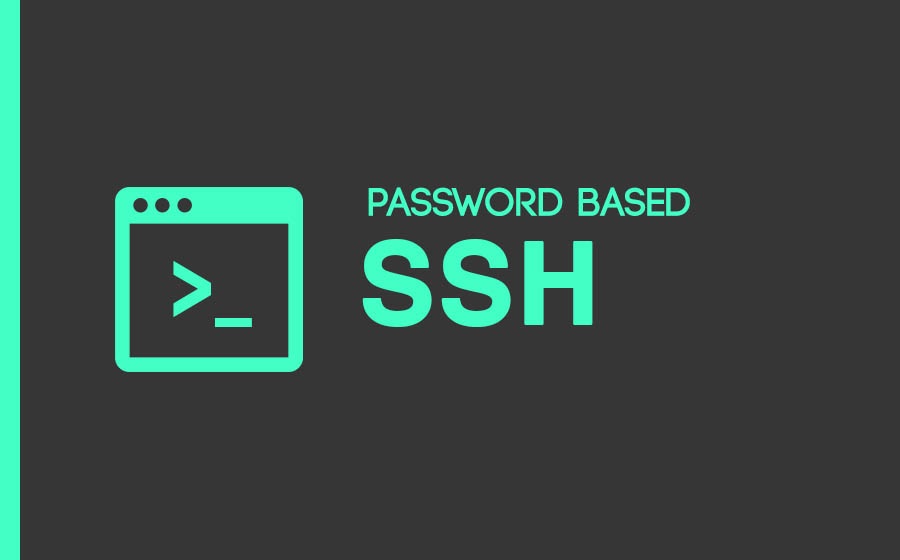Some server providers, such as Amazon EC2 and OCI, disable SSH password authentication by default. That is, you can only log in over SSH using public key authentication.
SFTP is a protocol that runs over SSH, so this means SFTP using passwords will not work by default when SSH password authentication is disabled.
To enable SSH password authentication, you must SSH in as root to edit this file:
nano /etc/ssh/sshd_configThen, change the line
PasswordAuthentication yesAfter making that change, restart the SSH service by running the following command as root:
sudo service ssh restartEnable Logging In as root
Some providers also disable the ability to SSH in directly as root. In those cases, they created a different user for you that has sudo privileges (often named ubuntu). With that user, you can get a root shell by running the command:
sudo -iIf you instead want to be able to directly SSH in as root, again edit this file:
PermitRootLogin yesAfter making that change, restart the SSH service by running the following command as root:
sudo service ssh restartIf you enable this setting, don’t forget to set a strong password for root by running the command.
sudo passwd root